Your First Component
Learn to create your first Rex component with this hands-on tutorial
In this tutorial, you’ll create your first Rex component from scratch. We’ll build a simple interactive button that demonstrates Rex’s core concepts: declarative syntax, state management, and event handling.
What You’ll Build
By the end of this tutorial, you’ll have created a LikeButton component that:
- Displays a heart icon and like count
- Changes appearance when clicked
- Updates the count reactively
- Shows hover effects
Prerequisites
Make sure you’ve completed the Installation guide and have Rex set up in your project.
Step 1: Create the Component File
Create a new file called LikeButton.lua in your project:
local Rex = require(path.to.Rex)
local function LikeButton(props)
-- Component logic goes here
end
return LikeButtonStep 2: Add State
Components often need to track changing data. In Rex, we use useState to create reactive state:
local Rex = require(path.to.Rex)
local function LikeButton(props)
-- Create state for likes count
local likes = Rex.useState(props.initialLikes or 0)
-- Create state for liked status
local isLiked = Rex.useState(false)
return Rex("Frame") {
-- Component UI goes here
}
end
return LikeButtonUnderstanding State
Rex.useState(initialValue)creates a state objectlikes:get()reads the current valuelikes:set(newValue)updates the value- When state changes, components automatically re-render
Step 3: Build the UI Structure
Rex uses a declarative syntax similar to React JSX. Let’s create the button structure:
local Rex = require(path.to.Rex)
local function LikeButton(props)
local likes = Rex.useState(props.initialLikes or 0)
local isLiked = Rex.useState(false)
return Rex("TextButton") {
-- Size and position
Size = UDim2.fromOffset(120, 40),
Position = props.position or UDim2.fromScale(0.5, 0.5),
AnchorPoint = Vector2.new(0.5, 0.5),
-- Styling
BackgroundColor3 = Color3.fromRGB(255, 255, 255),
BorderSizePixel = 1,
BorderColor3 = Color3.fromRGB(200, 200, 200),
-- Text content
Text = "", -- We'll use child elements instead
children = {
Rex("TextLabel") {
Size = UDim2.fromScale(1, 1),
BackgroundTransparency = 1,
Text = "❤️ " .. tostring(likes:get()),
TextColor3 = Color3.fromRGB(50, 50, 50),
TextScaled = true,
Font = Enum.Font.Gotham
}
}
}
end
return LikeButtonStep 4: Make It Reactive
With Rex’s universal reactivity, components automatically update when state changes. You can bind state directly to properties:
local Rex = require(path.to.Rex)
local function LikeButton(props)
local likes = Rex.useState(props.initialLikes or 0)
local isLiked = Rex.useState(false)
return Rex("TextButton") {
Size = UDim2.fromOffset(120, 40),
Position = props.position or UDim2.fromScale(0.5, 0.5),
AnchorPoint = Vector2.new(0.5, 0.5),
-- Direct state binding - automatically reactive!
BackgroundColor3 = isLiked:map(function(liked)
return liked and Color3.fromRGB(255, 182, 193) or Color3.fromRGB(255, 255, 255)
end),
BorderSizePixel = 1,
BorderColor3 = Color3.fromRGB(200, 200, 200),
Text = "",
children = {
Rex("TextLabel") {
Size = UDim2.fromScale(1, 1),
BackgroundTransparency = 1,
-- Direct computed binding - no useComputed needed!
Text = Rex.useComputed(function()
local icon = isLiked:get() and "❤️" or "🤍"
return icon .. " " .. tostring(likes:get())
end, {likes, isLiked}),
TextColor3 = Color3.fromRGB(50, 50, 50),
TextScaled = true,
Font = Enum.Font.Gotham
}
}
}
end
return LikeButtonUnderstanding Universal Reactivity
- Rex automatically detects reactive values and handles updates
:map()creates a computed value that updates when the source state changesRex.useComputed()creates computed values that depend on multiple states- You can bind state objects directly to properties for automatic reactivity
Step 5: Add Event Handling
Now let’s make the button interactive by adding click handling. Rex also provides helpful state methods to make updates easier:
local Rex = require(path.to.Rex)
local function LikeButton(props)
local likes = Rex.useState(props.initialLikes or 0)
local isLiked = Rex.useState(false)
local isHovered = Rex.useState(false)
return Rex("TextButton") {
Size = UDim2.fromOffset(120, 40),
Position = props.position or UDim2.fromScale(0.5, 0.5),
AnchorPoint = Vector2.new(0.5, 0.5),
-- Reactive styling with computed values
BackgroundColor3 = Rex.useComputed(function()
if isHovered:get() then
return isLiked:get() and Color3.fromRGB(255, 160, 180) or Color3.fromRGB(245, 245, 245)
else
return isLiked:get() and Color3.fromRGB(255, 182, 193) or Color3.fromRGB(255, 255, 255)
end
end, {isLiked, isHovered}),
BorderSizePixel = 1,
BorderColor3 = Color3.fromRGB(200, 200, 200),
Text = "",
-- Event handlers with new helper methods
onClick = function()
-- Use toggle helper for boolean state
isLiked:toggle()
-- Use increment/decrement helpers for numbers
if isLiked:get() then
likes:increment()
else
likes:decrement()
end
-- Call optional callback
if props.onLike then
props.onLike(likes:get(), isLiked:get())
end
end,
onHover = function()
isHovered:set(true)
end,
onLeave = function()
isHovered:set(false)
end,
-- Call optional callback
if props.onLike then
props.onLike(likes:get(), isLiked:get())
end
end,
onHover = function()
isHovered:set(true)
end,
onLeave = function()
isHovered:set(false)
end,
children = {
Rex("TextLabel") {
Size = UDim2.fromScale(1, 1),
BackgroundTransparency = 1,
Text = Rex.useComputed(function()
local icon = isLiked:get() and "❤️" or "🤍"
return icon .. " " .. tostring(likes:get())
end, {likes, isLiked}),
TextColor3 = Color3.fromRGB(50, 50, 50),
TextScaled = true,
Font = Enum.Font.Gotham
}
}
}
end
return LikeButtonUnderstanding Events
onClick,onHover,onLeaveare Rex’s event handlers:toggle()flips boolean values:increment()and:decrement()modify numbers easily:update()modifies state based on the current value- Event handlers can call props callbacks to communicate with parent components
Step 6: Test Your Component
Create a simple test file to see your component in action:
-- TestLikeButton.client.lua
local Players = require(game:GetService("Players"))
local Rex = require(path.to.Rex)
local LikeButton = require(path.to.LikeButton)
local player = Players.LocalPlayer
local playerGui = player:WaitForChild("PlayerGui")
-- Create a ScreenGui
local screenGui = Instance.new("ScreenGui")
screenGui.Name = "LikeButtonTest"
screenGui.Parent = playerGui
-- Render the component
Rex.render(screenGui, {
LikeButton {
initialLikes = 42,
position = UDim2.fromScale(0.5, 0.5),
onLike = function(count, isLiked)
print("Button", isLiked and "liked" or "unliked", "- Total likes:", count)
end
}
})Complete Component Code
Here’s the final LikeButton.lua:
local Rex = require(path.to.Rex)
local function LikeButton(props)
local likes = Rex.useState(props.initialLikes or 0)
local isLiked = Rex.useState(false)
local isHovered = Rex.useState(false)
return Rex("TextButton") {
Size = UDim2.fromOffset(120, 40),
Position = props.position or UDim2.fromScale(0.5, 0.5),
AnchorPoint = Vector2.new(0.5, 0.5),
BackgroundColor3 = Rex.useComputed(function()
if isHovered:get() then
return isLiked:get() and Color3.fromRGB(255, 160, 180) or Color3.fromRGB(245, 245, 245)
else
return isLiked:get() and Color3.fromRGB(255, 182, 193) or Color3.fromRGB(255, 255, 255)
end
end, {isLiked, isHovered}),
BorderSizePixel = 1,
BorderColor3 = Color3.fromRGB(200, 200, 200),
Text = "",
onClick = function()
isLiked:toggle()
if isLiked:get() then
likes:increment()
else
likes:decrement()
end
if props.onLike then
props.onLike(likes:get(), isLiked:get())
end
end,
onHover = function()
isHovered:set(true)
end,
onLeave = function()
isHovered:set(false)
end,
children = {
Rex("TextLabel") {
Size = UDim2.fromScale(1, 1),
BackgroundTransparency = 1,
Text = Rex.useComputed(function()
local icon = isLiked:get() and "❤️" or "🤍"
return icon .. " " .. tostring(likes:get())
end, {likes, isLiked}),
TextColor3 = Color3.fromRGB(50, 50, 50),
TextScaled = true,
Font = Enum.Font.Gotham
}
}
}
end
return LikeButtonWhat You’ve Learned
Congratulations! You’ve created your first Rex component. You’ve learned:
- Component Structure: How to create and export Rex components
- State Management: Using
useStateto track changing data - Reactive Properties: Making UI update automatically when state changes
- Event Handling: Responding to user interactions
- Computed Values: Deriving values from multiple states
- Props: Accepting and using external configuration
Next Steps
Now that you understand the basics, you’re ready to:
- Learn more about State Management Basics
- Explore Core Concepts in depth
- Try the Quick Start Guide for more examples
- Build more complex components with multiple children and layouts
Common Issues and Solutions
Component Doesn’t Update
- Make sure you’re using reactive properties (
:map()oruseComputed) - Check that state dependencies are listed in dependency arrays
Events Not Working
- Ensure you’re using Rex event names (
onClick, notMouseButton1Click) - Verify event handlers are functions, not function calls
Performance Issues
- Use
useComputedfor expensive calculations - Avoid creating new functions in render - define them outside or use callbacks
Ready to continue your Rex journey? Head to State Management Basics next!